Friday, 5 April 2013
0
How To Add "Copy to folder" and "Move to folder" to Right Click Menu
Actually you can enable these functions
without any software, by doing some simple registry tweaks. This
function most useful to you every day, because we copy or move lot of
things per day.
You can follow this steps to enable these functions……
Step 02 – Then
press F3 button (After registry editor
pop up) and type “AllFilesystemObjects” Without Quotation marks
Press Find Next button.
After searching the registry
HKEY_CLASSES_ROOT\AllFilesystemObjects\shellex\ContextMenuHandlers
Step 03 – now
Expand shellex and Right click on ContextMenuHandlers,
Select New > Key
Now you successfully enable these options.
You can follow this steps to enable these functions……
Step 01 – press Windows key + R
Now, type “regedit”
without Quotation marks and click OK
button. You can see pop up Registry Editor
After searching the registry
Note: If you miss step 02,
navigate to the follow
Rename it, Copy
to.
Step 04 - Now double-click on “Default” and enter the following value
{C2FBB630-2971-11D1-A18C-00C04FD75D13}
Press OK
button.
Now you have added Copy to function to
Right click menu
Step 05 – to add
move to option, just repeat 2 & 3 steps again, but key name is Move to
Step 06 - Now double-click on “Default” and enter the following value
{C2FBB631-2971-11D1-A18C-00C04FD75D13}
Press OK
button.
Don't forget share this post with your friends........
Subscribe us via E-mail and Add us on Facebook for daily updates and Plz also do click once on the ads displaying below or above the post for us.. :)
Subscribe to:
Post Comments
(
Atom
)

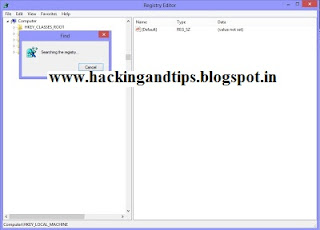
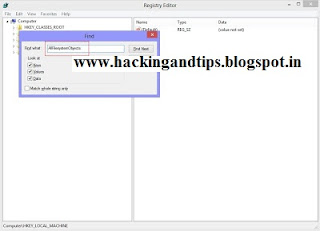

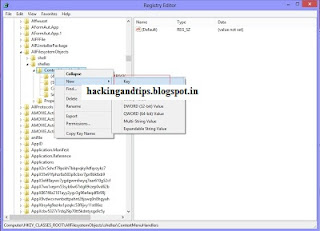
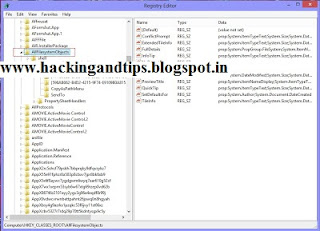

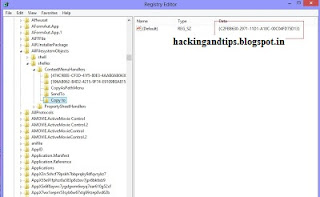
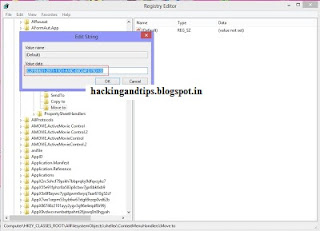

0 Responses to “ How To Add "Copy to folder" and "Move to folder" to Right Click Menu ”
Post a Comment